When we are beginner in operating remotely connected pc or networking then after some learning in our mind one question comes that how to remotely shutdown a windows computer? Because it is very useful for Networking. Then here is your solution.This post tells you how to remotely shutdown or restart your computer with command prompt using commands.
With the help of Remote Shut down dialog box you can quickly or after some time shutdown or restart or log off your computer easily. Now first,
How to open Remote Shutdown Dialogue box?
- First you go to “run” command in Start menu.
- Type Windows Shut Down Command shutdown -i and hit enter.
In remote shutdown dialogue box, click “Add”. This will add your computer name which you want to remotely shutdown or restart. By seeing the name of the computer you have to right click on “my computer” logo and click the Property which shows the computer name. You can also see the network computer by clicking the browse button.
Next you select the command which you want to do. In that you will select the “Shutdown” command.
And select the 20 or more second span before close your computer. You can also send a message to remote computer in typing comment column before shutdown. After finishing this click ok.
You can also tell the reason for unexpected shutdown or restart computer without logging on local computer in option column.
Note:
To send the command to other computer you have permission to administrative privileges on that computer.
For Shutdown Event Tracker to be able to record information, the Remote Registry service must be enabled on the remote computer.
The Remote Administration and Windows Management Instrumentation firewall exceptions must be enabled on the remote computer.
Courtesy: The Windows Club
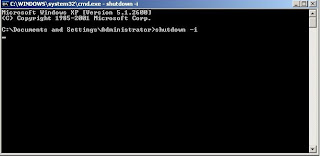

No comments:
Post a Comment